Editing a PDF document online is super easy. A while ago, PDF Online introduced a capable PDF Editor that can alter PDF files online. It works in a browser and supports any device and OS. Upload your PDF document, then view and adjust it online with over 20 modification tools. The edited document can be downloaded or sent to a printer with a press of a button.
Let's dig deeper into PDF editing and popular tools for its content modification.
Why Edit PDF
PDF is not designed to be edited. To appear the same way everywhere, PDF
content is secured. At the same time, when you work with documents, it might be
necessary to add some comments or highlight the text for further revision.
Moreover, some businesses are in favor of signing and annotating contracts or
forms digitally. For such cases, you need robust software that can alter the
content in PDF for you.
PDFOnline’s
full function PDF Editor
PDF Online offers an ultimate Edit
PDF solution. Thanks to that server-side application, the majority of PDF
files can be edited online in clicks.
Our PDF Editor has a clear (user-friendly) interface, able to work in full
screen, and it comes with a long list of features. They are separated into
three groups: reading, editing, and collaborating.
Viewing PDF
First of all, to view your PDF
and access the right information faster, PDF Editor provides users with the Navigation
Panel on the left-hand side of the screen. It also shows outlines and
comments in the document.
In addition to that, the Editor is equipped with the View controls.
So, you can read your PDF the way you need by setting the page transition,
changing the layout, and rotating all pages in your PDF.
You can select any text in the PDF with a Select tool. It is
useful when you need to copy some information or modify it later.
A PDF's content could be scaled with a zoom in or zoom
out tools. It can also be fitted to its width or the page height.
Searching PDF
You can locate a piece of text in your file with the Search tool.
Simply enter the text you are looking for and it highlights in the document
right away.
Editing PDF
When it comes to editing PDF, freehand tools are the best
option for drawing on its pages. It acts the same way as drawing on real
(printed) documents with a pen. You can set the color of your drawings, as well
as the opacity and the thickness.
Highlighting Text
In case you need to highlight a part of a text in the PDF, Text
tools are your best friend. They allow you to highlight any text with
a custom color, as well as underline, squiggly, and strikeout it. PDFOnline.com
has found them the best option for revising the writing.
Drawing Shapes
Shape tools are the best choice for drawing rectangles,
ellipses, lines, arrows, and other figures on the pages of your digital
document. Each shape can be customized with opacity and thickness, along with
specific colors for the border and fill.
Editing Text
and Images
If you need to add text to your PDF, for instance, to leave remarks on your
document's pages, the Free text tool will do that job. The
text can be customized with size, opacity, and color. Its borders and fill
color can also be set.
Any fraction of your drawings and text highlights can be erased with
the Eraser tool. It is also customized with opacity and thickness.
Cropping the
PDF
You can change any PDF page size with the Crop Page tool. Just
click on the tool in the bar and select the area on a page that you need to
crop.
Signing PDF
To sign a PDF document with a custom signature click on the Signature
tool and then draw your signature with a mouse or type your name with
a keyboard to generate the signature with elegant font. You can upload and use
your signature in PNG or JPEG.
Commenting
Use the Comment tool to leave professional notes and
comments anywhere in your document. For example, a comment can be placed right
on an image to accompany it with your thoughts. Any comment can be stylized,
which is helpful when you need to differentiate one group from another. Later
on, your colleagues can find all the comments with a navigation panel and reply
right in the document. The commenting tool is an extremely useful feature for
collaborating on documents with colleagues or classmates.
Calling out a
Section
Callout is a special type of comment, which comes with
arrows to annotate a small fraction of a picture, graph, or a separate visual
element of the document. Callouts can be stylized with color and equipped with
a URL.
Stamping and Adding Images
To put an image in your PDF use the Stamp tool. Click on the
tool, select the place on a page where you need to insert the image, and then
upload the file from your hard drive. Such a stamp could be stylized or
accompany with a URL.
Our PDF Editor offers a collection of well-designed Rubber Stamps that
can be used to annotate the document.
Attaching other Files
Any PDF can carry another file as an attachment. To attach a file to a PDF,
use the File attachment tool, click on the document where you need to
store the file, then pick the file from your hard drive. Later that file can be
opened by clicking on the clip icon in place where you have left it before.
Try PDF Editor now
To sum up, editing PDF is no longer a challenge. A few years ago it
required professional software, but now we have made it available for everyone
online. Our PDF Editor is a
completely free tool and requires no registration. However, if you enjoy its
functionality, we hope you share it with your friends so you can help us share
its benefits with everyone.
PDF Online's team is aimed at giving the best in class online PDF Editor to
its users. We keep improving our Edit
PDF web application and will add more features in the future. Hence, keep
an eye on it and stay tuned for updates.
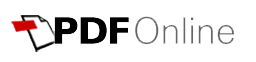





The right person for the right job in the right company is hard to get right every time but we never lower our standards at essaydune. Unfortunately, the appalling lack of ability to read a resume happens to often.
ReplyDeleteWoOoW, thanks for sharing
Deleteواتس اپ
شیریت
Thank you very much for your information.
ReplyDeleteI really like the article
bestkid
normal-tsh
ReplyDelete"When we talk about pests and pest inspection, the first thing that needs to be clear is that what organisms fall into the category of pests. Pest is an animal or plants that can be harmful for humans and their concerns or simply cause nuisance.
ReplyDeleteWhile talking about inspection services. Pest inspection service Dallas Fort Worth offers inspection services to find black ants, bed bugs, houseflies, fleas, cockroaches, moths, rodents, termites, bees and wasps. This list contains organisms that are a potential threat to the health of the residents of a house or if its a commercial building then the people who spend most time in it. They are harmful because they carry many diseases with them and affect the people getting in contact with them. Some of them are a danger to clothes, timber, can bite to cause discomfort or simply just a mere irritation. Texinspec sends best pest control inspector in Dallas to your house to help you get rid of all these problems and live a peaceful life free of pests.
"
Chaska, MN Water Damage Cleanup & Restoration | Water Removal Services SERVPRO of Chaska / Chanhassen:As the leading water damage restoration company, SERVPRO of Chaska / Chanhassen Professionals respond 24/7 to your water damage emergency. Our professionals use advanced equipment and techniques to remove water quickly. Call today - (952) 999-2435
ReplyDeleteSource: Water damage restoration Chanhassen
Stubsondemand is an online paystub generator for your Earning Statement; insert your employee name, address, and income information if needed, and get your check stub with additions, deductions, and income tax withholdings. While using Stubsondemand generator you are able to easily eliminate your mistake at the time of filing stubs such as wrong name, amount, or other information.
ReplyDeletehttps://stubsondemand.com/paystub-generator/
امروزه یکی از پر طرفدار ترین سبک های موزیک، پاپ هستش که جز پر دانلود ترین ها هم هست اهنگ پاپ شما هم اگر دنبال دانلود آهنگ های بروز سبک پاپ هستید میتونید به سایت آهنگ موزیران مراجعه کنید.
ReplyDeletePDF files are easy to use and give file perfect version of the authentic file the problem was once you convert a file into PDF you can not edit it back but now it sounds good to hear that we can edit PDF files too as a student of masters I have to write many research papers and I faced difficulty in editing citations that are the main part of research thanks to harvard referencing tool who made easy for me to work on citations and now thanks to editing PDF files that will make my work easier.
ReplyDeleteI visit your blog regularly and recommend it to all of those who wanted to enhance their knowledge with ease. The style of writing is excellent and also the content is top-notch. Thanks for that shrewdness you provide the readers! Convert pdf to word
ReplyDeleteIts good that they are not charging for it. Now a day there is a price for everything it will help me to write my research paper easily while editing it on PDF file too.
ReplyDeleteI am incapable of reading articles online very often, but I’m happy I did today. It is very well written, and your points are well-expressed. I request you warmly, please, don’t ever stop writing. 스포츠토토
ReplyDeleteGood website! I truly love how it is easy on my eyes it is. I am wondering how I might be notified whenever a new post has been made. I have subscribed to your RSS which may do the trick? Have a great day! www.moje-dane.sk
ReplyDeleteEverything has its value. Thanks for sharing this informative information with us. GOOD works! Watergardens at Canberra
ReplyDeleteHello I am so delighted I located your blog, I really located you by mistake, while I was watching on google for something else, Anyways I am here now and could just like to say thank for a tremendous post and a all round entertaining website. Please do keep up the great work. click here
ReplyDeleteDignity College of Healthcare Pharmacy technician certification training online course is far superior than other online Pharmacy Tech programs because it includes the training, exam review and a national certification exam. 3 month pharmacy tech classes
ReplyDeleteI read your article very carefully. I think you should also write article about documents of chemical. This will be beneficial for others I guess thank you.
ReplyDeleteThanks for the blog filled with so many information. Stopping by your blog helped me to get what I was looking for. Now my task has become as easy as ABC. poker 88
ReplyDeleteYou have a real ability for writing unique content. I like how you think and the way you represent your views in this article. I agree with your way of thinking. Thank you for sharing. 릴게임
ReplyDeleteI have a hard time describing my thoughts on content, but I really felt I should here. Your article is really great. I like the way you wrote this information. 토토사이트
ReplyDeleteFile about how to read and view PDF documents online was very useful for me, recently. But now, I need instruction about apa format, becauce I research papers for sale apa format .Can you give me some information about it ?
ReplyDeleteGood website! I truly love how it is easy on my eyes it is. I am wondering how I might be notified whenever a new post has been made. I have subscribed to your RSS which may do the trick? Have a great day! buy youtube views and likes
ReplyDeleteIAS (Integrated Assessment Services) is the most-recognized ISO training body in Spain, famous for conducting lead auditor training, internal auditor training as well as awareness and foundation training courses on numerous ISO management system standards including ISO 9001, 14001, 27001, 45001, 22000, 22301, etc. iso 45001 training
ReplyDeleteI’ve read some good stuff here. Definitely worth bookmarking for revisiting. I surprise how much effort you put to create such a great informative website. academic transcription services
ReplyDeleteExcellent to be visiting your blog again, it has been months for me. Rightly, this article that I've been served for therefore long. I want this article to finish my assignment within the faculty, and it has the same topic together with your article. Thanks for the ton of valuable help, nice share. 88카
ReplyDeleteAn interesting dialogue is price comment. I feel that it is best to write more on this matter, it may not be a taboo topic however usually individuals are not enough to talk on such topics. To the next. Cheers. 먹튀검증
ReplyDeleteHello I am so delighted I located your blog, I really located you by mistake, while I was watching on google for something else, Anyways I am here now and could just like to say thank for a tremendous post and a all round entertaining website. Please do keep up the great work. brazzers
ReplyDeletei am always looking for some free stuffs over the internet. there are also some companies which gives free samples. หนังโป้เลสเบี้ยน"
ReplyDeleteI’ve read some good stuff here. Definitely worth bookmarking for revisiting. I surprise how much effort you put to create such a great informative website. 안전놀이터
ReplyDeleteNice post. I was checking constantly this blog and I’m impressed! Extremely useful info specially the last part I care for such information a lot. I was seeking this certain info for a long time. Thank you and good luck. shuttle sky lift company in delhi
ReplyDeleteGood website! I truly love how it is easy on my eyes it is. I am wondering how I might be notified whenever a new post has been made. I have subscribed to your RSS which may do the trick? Have a great day! twitch-viral
ReplyDeletePretty good post. I have just stumbled upon your blog and enjoyed reading your blog posts very much. I am looking for new posts to get more precious info. Big thanks for the useful info. 토토사이트
ReplyDeleteI think this is an informative post and it is very beneficial and knowledgeable. Therefore, I would like to thank you for the endeavors that you have made in writing this article. All the content is absolutely well-researched. Thanks... 파워볼사이트
ReplyDeleteThank you again for all the knowledge you distribute,Good post. I was very interested in the article, it's quite inspiring I should admit. I like visiting you site since I always come across interesting articles like this one.Great Job, I greatly appreciate that.Do Keep sharing! Regards, 토토사이트
ReplyDeleteYou have done a great job on this article. It’s very readable and highly intelligent. You have even managed to make it understandable and easy to read. You have some real writing talent. Thank you. 카지노솔루션
ReplyDeleteThis comment has been removed by the author.
ReplyDeleteThis comment has been removed by the author.
ReplyDeleteDuring the tour, the tourists will visit a number of beautiful and distinctive locations like Chikka, the first point of the excursion. Along the way, hikers will see Rhododendron, Oak, and Pine groves. The Hampta River also crosses the route. The Hampta River provides access to the Lahaul and Spiti Valley for the natives of Hampta. Primi Village marks the start of Hampta Pass Ranges. As the trek progresses, the scenery changes. There is plenty of lush greenery and beautiful scenery on the trail. hampta pass
ReplyDeleteIn the case of Microsoft 365 Skype for Business, you can’t remove the application without uninstalling the rest of the Office suite. The reason is uninstall skype for business that it is integrated with the rest of the Office programs. If you have a standalone version of Skype for Business, the instructions below apply.
ReplyDeleteIt doesn’t sign up or your credit card details for watching TV shows and movies. Ones you install this app on your device, then it will show a vast list of cartoons cartoon hd apk download . It’s up to you to select the episodes that you want to watch it.
ReplyDeleteLiposuction should never be considered an alternative to a healthy lifestyle, it is one of the steps that can get you to a better version of yourself through fat reduction. company website
ReplyDeleteAttractive, post. I just stumbled upon your weblog and wanted to say that I have liked browsing your blog posts. After all, I will surely subscribe to your feed, and I hope you will write again soon! 대전마사지
ReplyDeleteI finally found what I was looking for! I'm so happy. 사설토토사이트 Your article is what I've been looking for for a long time. I'm happy to find you like this. Could you visit my website if you have time? I'm sure you'll find a post of interest that you'll find interesting.
ReplyDeleteI read that Post and got it fine and informative. Temazepam for anxiety
ReplyDeleteThanks for an interesting blog. What else may I get that sort of info written in such a perfect approach? I have an undertaking that I am just now operating on, and I have been on the lookout for such info. 바둑이게임
ReplyDeleteGood website! I truly love how it is easy on my eyes it is. I am wondering how I might be notified whenever a new post has been made. I have subscribed to your RSS which may do the trick? Have a great day! toryburch outlet
ReplyDeleteNice to be visiting your blog once more, it has been months for me. Well this article that ive been waited for therefore long. i want this article to finish my assignment within the faculty, and it has same topic together with your article. Thanks, nice share. www.digitalanalog.in
ReplyDeleteThat's a great article! The neatly organized content is good to see. Can I quote a blog and write it on my blog? My blog has a variety of communities including these articles. Would you like to visit me later? 메이저안전놀이터
ReplyDeletei never know the use of adobe shadow until i saw this post. thank you for this! this is very helpful. 먹튀폴리스
ReplyDeleteSimply wanna input on few general things, The website style is perfect, the articles is rattling excellent : D.
ReplyDeletewebsite:송송넷
Great post, you have pointed out some fantastic points , I likewise think this s a very wonderful website
ReplyDeleteدانلود آهنگ جدید
I’ve read some good stuff here. Definitely worth bookmarking for revisiting. I surprise how much effort you put to create such a great informative website. متن آهنگ جدید ایرانی در سایت ماهور تکست
ReplyDeleteStubsondemand's california pay stub generator creates pay stubs online. This easy paystub generator that handles calculations automatically for you.
ReplyDeleteI have been browsing on-line greater than three hours lately, yet I by no means found any attention-grabbing article like yours. It is beautiful worth enough for me. Personally, if all website owners and bloggers made just right content as you probably did, the web will be much more helpful than ever before. 먹튀
ReplyDeleteThere are a lot of blogs and articles out there on this topic, but you have acquired another side of the subject. This is reliable content thank you for sharing it. strategic planning consulting fees
ReplyDeleteThe free www.officetyper.com toolbox is suitable for the scenario of document(e.g.PDF,WORD,PPT,EXCEL etc.) translation and conversion, ensuring 100% alignment to original style.
ReplyDeleteYoure so right. Im there with you. Your weblog is definitely worth a read if anyone comes throughout it. Im lucky I did because now Ive received a whole new view of this. 오공슬롯"
ReplyDeleteIn contrast, if developers instead use Javascript, the web pages load quickly! Why is this happening? Is the code to blame? Does Windows 10 simply have a problem? Continue reading to learn how to fix Windows 0x0 0x0 errors! 0x0 0x0 error The 0x0 0x0 error has recently caused issues for web developers using Golang HTML code on Windows 10. Users can’t open their browsers due to the error.
ReplyDeleteCredit cards, MasterCards, American Expresses, Discovers, and PayPal are accepted. Since this site is operated by The Home Depot’s third-party partner, CashStar, neither The Home Depot more details Consumer Credit Card nor The Home Depot Commercial Revolving Charge Card can be used to purchase Gift. To Catch a Predator ended up being canceled in 2008. Entrapment is a crime where a law enforcement official check it out provokes someone to commit a crime they would not otherwise have committed. The show had been accused of Entrapment for years. Handshakes (often by locking thumbs), fist bumps, hugging, or pounding the fist are all common ways to express dap. In the more info Vietnam War, black soldiers utilized the practice and termed it Black Power, and the term has been used since 1969. If you purchased Gap Factory return or Banana Republic Factory items online, you can return them to check their respective Factory stores. You can return items purchased from GapFactory.com to a Gap Factory store, but not to Banana Republic Factory or Gap Specialty stores. A big screen, a brand new projector, and an updated sound system make up Regal’s RPX, its own large format rpx experience. I’m guessing you’re familiar with that list. There are several additional advantages of the RPX over a regular movie theater.
ReplyDeleteThe picture quality isn’t as good as Dolby or IMAX. With over 300 different breeds of Lancaster Puppies Reviews to choose from, Greenfield Puppies has an office in more than 30 different states. Dogs that go now are not available locally can be purchased from the company. Customers say Greenfield Puppies’ representatives are professional and helpful, and the company has strict guidelines to ensure it partners only with reputable breeders. Is Wholesale 21 legit: Among 263 reviews for Wholesale7, 3.88 stars indicate customers are CLICK HERE generally happy with their purchases. Customers are most likely to mention the quality and good customer service when expressing their satisfaction with Wholesale7. Among Wholesale Clothing sites, Wholesale7 ranks 10th. irk stands for: The Urk. FILTERING. An irk causes annoyance. To irk is when a mosquito irk buzzes in your ear in an irritating manner. For someone’s personality to irk you is an example of how to irk them. However, as on any other resource website, Anilinkz’s domain name is changing to Aniwatcher as part of its check more ever-evolving status. You can still use the website at aniwatcher.com, but you will now need to navigate to it. Here is a list of the top Minecraft mods 1.14.4, most popular by players. These mods were approved by them to be the best. click Minecraft 1.14.4 mods list is a must-use for anyone who wants to play Minecraft well. In contrast, if developers instead use Javascript, the web pages load quickly! Why is this happening? Is the code to blame? 0x0 0x0 error code Does Windows 10 simply have a problem? Continue reading to learn how to fix Windows 0x0 0x0 errors! The term “delivered to an agent for final delivery” means someone on your behalf final delivery has received it. A relative or a friend could have received it. You can contact USPS if you don’t receive your parcel. Sometimes kitsune is translated as fox spirit, but it actually refers to a broader class of folkloric creatures. Inari’s benevolent celestial kitsune foxes, or zenko (善狐, literally ‘good foxes’) are sometimes referred to as the Inari foxes in English. What does tw mean? The term “total weight” is used to describe the total weight of all diamonds in tw mean a piece of jewelry. The carat weight of one diamond and the total carat weight of a diamond ring are very different, causing some confusion for first-time buyers.
ReplyDeleteDecember is the most festive month of the year. Let's celebrate December with our loved ones! Celebrate the holidays - December global holidays.
ReplyDeleteWow that was odd. I just wrote an incredibly long comment but after I clicked submit my comment didn’t appear. Grrrr… well I’m not writing all that over again. Anyhow, just wanted to say excellent blog! 온라인카지노
ReplyDeleteIf you are looking for a free sports streaming channel online, a suitable online streaming site for multi-channel streaming and football streaming abroad is very helpful. We recommend watching multi-channel sports broadcasts on your smartphone at the same time.
ReplyDelete주소 클릭
It is important to find important websites that are fully legal among the online gambling sites such as: B. Safe stadiums without verified phones. After all, the convenience of after-sales service is a very important factor as the site does not work personally.
ReplyDelete웹사이트 바로가기
The support text on the Toto site has a good promotion, but checking out the most important game sites is the most important thing. Recognizing it as a major site in the past, Sports Toto provides betting professionals with a satisfying service.
ReplyDelete사이트 추천
Nice post! This is a very nice blog that I will definitively come back to more times this year! Thanks for informative post. 먹튀검증
ReplyDeleteThis is highly informatics. Crisp and clear. I think that everything has been described in systematic manner so that reader could get maximum information and learn many things.
ReplyDeletetaj residencia
เว็บไซต์คาสิโนออนไลน์ที่มีการบริการหลากหลายรูปแบบ ซึ่งหนึ่งในนั้นก็คือเกม สล็อต fun88 ที่มาพร้อม เกมสล็อตออนไลน์หลากหลายแนวให้ได้เลือกเล่นกันอย่างสนุกสนาน
ReplyDeleteเกมสล็อตออนไลน์มีรูปแบบการเล่นใหม่ ๆ อยู่เสมอ รวมถึงการแจกแจ็คพอตสูง fun88 สมัคร จึงทำให้เกิดความคุ้มค่าต่อการเล่น
ReplyDeleteWow-what Great Information about World Day is a very nice informative post. Thanks for the post.
ReplyDeletebuy gmail pva accounts
Oh my! an incredible article man. Thanks a lot Unfortunately I am experiencing issues with ur rss . Don’t know why I am struggling to subscribe it. Perhaps there is somebody getting identical rss issues? Anyone who can help kindly respond. Appreciate it 꽁머니
ReplyDeleteNice post, Norton is a company that provides security and antivirus services. It has been around since 1991 and it has over 500 million users worldwide. They have two main products: Norton Security and Norton Antivirus, which are both available for Windows PCs, Macs, Android devices, iOS devices, as well as for the home router.
ReplyDeleteThe product offers protection against malware, ransomware, phishing attacks and more. It also includes features like identity protection, credit monitoring and parental controls. The product also includes features like identity protection, credit monitoring and parental controls.
Norton is available for both PCs and Macs. You can download it for free or purchase a subscription to activate the full protection features. There are three different Norton subscriptions: Basic, Deluxe, and Premium. The Basic subscription includes virus protection for one device; the Deluxe subscription includes virus protection for up to five devices; and the Premium subscription includes virus protection for up to 10 devices.
Norton is one of the best antivirus programs in the market. It has a wide range of features that makes it one of the most popular choices for consumers. However, there are some situations when you might want to request a refund on Norton. If you decide to cancel your subscription, you will be able to request a refund within the first 30 days of purchase.
You can request Norton refund by contacting Norton customer service refund team and asking them to cancel your subscription.
The game that has held the title of king for all ages must be Ba Wang Bie Ji game, the game with the most winnings, the most free spins among slot games, คลิกที่นี่, we have a good website with professional admins to give advice, 24 hour consultation is available.
ReplyDeleteSpot on with this article, I really think this web site needs much more consideration. I’ll probably be again to read more, thanks for that information. 안전놀이터
ReplyDeleteBusinesses that are considered as high-risk, such as those with higher ticket prices, or e commerce businesses, are usually charged higher discount rates. Credit Card Processing Business for Sale
ReplyDeleteYou should mainly superior together with well-performing material, which means that see it: 몰디브바둑이
ReplyDeleteIn this case you will begin it is important, it again produces a web site a strong significant internet site: 먹튀검증
ReplyDeleteThis comment has been removed by the author.
ReplyDeleteIt is the best time to make some plans for the future and it is time to be happy. I have read this post and if I could I desire to suggest you few interesting things or advice.
ReplyDelete메이저사이트
경마사이트
Every weekend i used to visit this site, because i wish for enjoyment,
ReplyDeletesince this this web page conations truly nice funny
data too.
바카라사이트
사설토토
Thanks for sharing this marvelous post. I m very pleased to read this article. You have touched some pleasant factors here. Any way keep up wrinting. Feel free to visit my website;
ReplyDelete야설
Perhaps you could write next articles referring to this article. I wish to learn even more things approximately it! Feel free to visit my website; 한국야동
ReplyDelete
ReplyDeleteGreat Post! I look forward to seeing more from you in the future. There are some very great ideas above. Feel free to visit my website;
국산야동
I am a fan of reading to add insight to information. Thank you for this great blog. this is here, the few months I am visiting and following you. What I really like about you is that your writing style. Feel free to visit my website; 일본야동
ReplyDeleteWith each conceivable response to existing inquiries we get more inquiries all things considered. Feel free to visit my website; 일본야동
ReplyDeleteGreat blog you’ve got here.. It’s difficult to find excellent writing like yours these days. I honestly appreciate individuals like you! Take care! 토토사이트
ReplyDeleteGreat delivery. Outstanding arguments. Keep up the good work. 바카라사이트닷컴
ReplyDeleteI read this post your post so nice and very informative post thanks for sharing. 파워볼사이트닷컴
ReplyDeleteHello, you used to write magnificent, but the last several posts have been kinda boring… I miss your great writings. Past few posts are just a bit out of track! come on! 토토사이트
ReplyDeleteGood day very cool site!! Guy .. Beautiful .. Wonderful .. I’ll bookmark your website and take the feeds also…I am happy to seek out a lot of helpful info here within the publish, we want develop extra strategies in this regard, thank you for sharing. 파워볼사이트
ReplyDeleteThank you for another excellent article. Where else could anybody get that kind of info in such an ideal way of writing? I’ve a presentation next week, and I am on the look for such information. 바카라사이트
ReplyDeleteVery nice article and straight to the point. I don’t know if this is truly the best place to ask but do you folks have any ideea where to get some professional writers? Thank you. Feel free to visit my website; 바카라사이트
ReplyDeleteI admire this article for the well-researched content and excellent wording. I got so involved in this material that I couldn’t stop reading. I am impressed with your work and skill. Thank you so much. Feel free to visit my website; 바카라사이트닷컴
ReplyDeleteI am incapable of reading articles online very often, but I’m happy I did today. It is very well written, and your points are well-expressed. I request you warmly, please, don’t ever stop writing.
ReplyDelete파워볼분석
Thanks for the blog loaded with so many information. Stopping by your blog helped me to get what I was looking for. ดูหนัง
ReplyDeleteSo, from then on, the Satta King phrase caught the tongue of the regular bettors. Now, they started calling Satta games nothing but Satta King. However, when in reality, Satta King should be the person who actually has won a Satta King game on any of the days or weeks. I like your writing style. It's inspiring and I am truly grateful for the writing style. Visit my site. Satta king 786
ReplyDeleteThis comment has been removed by the author.
ReplyDeleteThế nào là gia công mỹ phẩm trọn gói, có nghĩa là bạn sẽ được nhà máy Việt Hương xử lý toàn bộ vấn đề liên quan đến sả phẩm như bao bì, thiết kế, logo, đồng thời còn nhiều dịch vụ như pháp lý, tư vấn chiến lược một cách bài bản và đầy đủ nhất.
ReplyDeleteThis is important, though it's necessary to help you head over to it weblink: 꽁머니
ReplyDelete
ReplyDeleteI have learn this put up and if I may just I desire to suggest you some attention-grabbing issues or tips.
토토사이트
Data Sydney
ReplyDeleteData Hongkong
Data Singapore
Data Bullseye
I use only high quality materials - you can see them at: 스포츠티비
ReplyDeleteI am extremely delighted with this web journal. It's a useful subject. It helps me all that much to take care of a few issues.
ReplyDeleteקבוצת גבאי
I would be happy if you could tell me that I can use PDF Editor on my laptop as well as on my smartphone. While preparing presentations for Dissertation Editing Services, I often have to work on my smartphone, too, and I want to have an editing tool that can work smoothly on the phone.
ReplyDeletethanks for sharing!
ReplyDeleteروبیکا
تیک تاک
پابجی موبایل
ReplyDeleteشیریت
The country’s growing COVID-19 infection rates put a premium on personal hygiene goods like hand sanitizers and gloves, propelling the india hospital hand sanitizers market. In addition, under the Essential Commodities Act of 1955, the Indian government designated hand sanitizers as an essential product. In addition, the rising number of illnesses and the resulting need for hospitalisation fueled the expansion of the liquid hand sanitizer market in the nation.
ReplyDeleteRead More: https://www.expertmarketresearch.com/pressrelease/india-hospital-hand-sanitisers-market
Also Read : pea protein market, robotic lawn mower market, purpose-built backup appliance (pbba) market
"Nice article. I truly like your content. It's inspiring ,keep up the good work.Please go to my website. Satta king online You don’t need to go around in search of an authentic website to play as we deliver original and genuine satta king online games for everyone. So, be relaxed when playing Delhi Satta King online and enjoy every bit of the game. We provide the best experience to all players and let them have fun while betting.
ReplyDelete"
โปรโมชั่นใหม่สำหรับสมาชิกทุกท่านที่มีโอกาสได้รับโปรโมชั่นสูงสุด แทงบอล
ReplyDeleteสล็อตออนไลน์ เครดิตฟรีทำเงิน เพื่อเพิ่มต้นทุนในการทำเงินอย่างต่อเนื่อง ไม่มีเงื่อนไข ทั้งยังมีโอกาสได้รับเครดิตฟรีในการเข้าเล่นได้อีกด้วย.
Type of fantastic informative web site, Awesome! Thanks 카지노사이트
ReplyDeleteYour work is very good. Hopping for some more informative posts. Thank you 카지노사이트
ReplyDeleteThis is magnificent blog. A fantastic read. I will certainly be back. 바카라
ReplyDeleteFound your post interesting to read. I cant wait to see your post soon. Good Luck for the upcoming update.This article is really very interesting and effective.best Pay Per Click services in UK
ReplyDeleteThis is such a great resource that you are providing and you give it away for free. Satta king fast
ReplyDeleteWow Super Website I Love This Too Much Pls Keep Publish Superb Knowledge.commercial refrigeration repair,
ReplyDeleteI was looking for another article by chance and found your article casinosite I am writing on this topic, so I think it will help a lot. I leave my blog address below. Please visit once.
ReplyDeleteNice Post!grants for cars
ReplyDeleteI felt very happy while reading this site. This was really very informative site for me. I really liked it. This was really a cordial post. Thanks a lot!.salvation army free washer and dryer program
ReplyDeleteYou have a good point here!I totally agree with what you have said!!Thanks for sharing your views...hope more people will read this article!!!pros and cons of getresponse
ReplyDeleteI am impressed. I don't think Ive met anyone who knows as much about this subject as you do. You are truly well informed and very intelligent. You wrote something that people could understand and made the subject intriguing for everyone. Really, great blog you have got here.energia solar en Alicante
ReplyDeleteI went over this website and I believe you have a lot of wonderful information, saved to my bookmarksfree gas dryer near me
ReplyDeleteเดิมพันเกมบาคาร่าออนไลน์ เกมคาสิโนออนไลน์ชื่อดัง ผ่านเว็บไซต์ Luca69 ของเราได้แล้ววันนี้ อีกทั้งยังมีเกมอื่นๆ อีกมากมายให้เลือกเดิมพัน สล็อตออนไลน์ แทงบอลออนไลน์ และเกมที่ได้รับความนิยม บาคาร่าออนไลน์ ระบบอัตโนมัติ รวดเร็วทันใจ บริการ 24 ชั่วโมง.บาคาร่า
ReplyDeleteThis comment has been removed by the author.
ReplyDeleteI would like to thank you for the efforts you had made for writing this awesome article.
ReplyDeleteHealth
A whole life insurance policy is an insurance contract that provides coverage for the insured's entire life. The death benefit of the policy is paid out to the beneficiary named in the policy upon the death of the insured. Whole life insurance policies also have a cash value component, which allows the policyholder to borrow against the policy or cash it in for its surrender value. Life insurance policy
ReplyDeleteThank you very much for the sharing! COOL.. California Fake Driver's License
ReplyDeleteThis blog is so nice to me. I will keep on coming here again and again. Visit my link as well.. Indiana Fake Driver's License
ReplyDeleteI high appreciate this post. It’s hard to find the good from the bad sometimes, but I think you’ve nailed it! would you mind updating your blog with more information Georgia Fake Driver's License
ReplyDeleteGREAT POST Investor Fraud News
ReplyDeletehopefully I get content from your article thanks
ReplyDeletemeasuring shoe size
Great job sir , you blog is amazing thank you very much.
ReplyDeletecar rental zanzibar airport
I am thankfull you sir for your blog content. Its all great .
ReplyDeleteeyeglass style
Thanks for your informational content sir.
ReplyDeletemario kart fan games
You are the only person whom I follow for Blogs and Articles. You deliver your message and positivity in such a Great manner that it is easy to understand. Thank You and Keep it up.
ReplyDeletegcc full form
ReplyDeleteIt is too easy it is not a matter of thinking. it is a matter of thing how to create the documents. if you know how to make it so you can edit it I always do my assignment on hrm dissertation writing service after that I want to edit it so I edit it myself.
Guru provides the best CELPIP coaching in Surrey We ensure quality education for our students with effective tips and tricks thank very much.
ReplyDeleteielts surrey bc
These are some great tools that I definitely use for SEO work. This is a great list to use in the future.
ReplyDeleteafro hair products shop online
สล็อตเว็บตรง แหล่งรวมสุดยอดเกมเดิมพันออนไลน์ยอดนิยม ที่นักเดิมพันไว้ใจและกล้าลงทุน pg slot มีเกมใหม่ ให้เล่นทุกวัน
ReplyDeleteสล็อตออนไลน์ เกมเดิมพันมาแรง ที่สามารถทำกำไรได้มหาศาลให้กับผู้เล่น pg เล่นง่าย ได้เงินจริง ไม่มีล็อคยูส
ReplyDeleteSebagai situs penyedia situs slot online yang sudah dikenal oleh banyak orang kami juga Supreme Court Judgements ribuan games slot gacor dan siap meledak dengan perkalian JACKPOT hingga x5000 & x10000 terbesar !
ReplyDeleteThis is a great post, I am very happy with this information.
ReplyDelete사설토토
Have a good time!
พบกับรูปแบบการเดิมพันบาคาร่าใหม่ ๆ ได้ที่เว็บ บาคาร่า อันดับ 1 ซึ่งมาพร้อมกับห้องเดิมพัน VIP สุดพิเศษให้เลือกเล่นมากกว่า 20 ห้อง สนุกสนานสุดมันส์ทุกห้องและสามารถสร้างเงินกำไรได้อย่างต่อเนื่อง ไม่ว่าคุณจะเลือกเล่นห้องไหน ก็มีโอกาสได้จับเงินแสน และเงินล้านอย่างแน่นอน เพราะทุกห้องเดิมพันของเรามีเค้าไพ่ที่สวย ทำให้ผู้เล่นอ่านเค้าไพ่บาคาร่าได้ง่าย และวางแผนในการเดิมพันได้อย่างง่ายดาย แตกง่าย แตกเร็ว ไม่แตกเรายินดีคืนเงิน และระบบฝากถอนมีความปลอดภัย ฝากง่าย ถอนไว ด้วยแอพพลิเคชั่น True Money Wallet ฟรี ไม่มีค่าบริการ ถอนเงินได้ไม่อั้น และไม่ติดเทิร์น ใช้เวลาในการทำรายการเพียงแค่ 30 วินาทีเท่านั้น
ReplyDeleteThe most powerful and fastest BUY IPTV servers for all modern devices and all m3u & txt & cfg & WebTV extensions for Smartphones, Smart TV, buy iptv subscription
ReplyDeletekas gelişimini desteklemek, kas onarımı ve enerji gibi birçok farklı amaç için kullanılabilen besin takviyeleridir. protein tozu satın al
ReplyDeletekiralayan işletme sahipleri firmamız Canbey Forklift güvencesi altındadır. istanbul kiralık forklift
ReplyDelete
ReplyDeletewill be praised anywhere. I am a columnist This post is really the best on this valuable topic 검증카지노
Обратите внимание, среди этих книг есть очень достойные — загляните в книгу, почитайте: ЛитРПГ
ReplyDeleteBefore the formal announcement, you may even check out the new Apple Watch Series 9 model. watch OS 9
ReplyDeleteThe plan includes a mix of smoothies, juices and superfoods, along with a daily dose of exercise. smoothie diet plan
ReplyDeleteThis comment has been removed by the author.
ReplyDeleteThis comment has been removed by the author.
ReplyDelete현존하는 최고의 가락동노래방, 잠실가라오케 예약이 지금 바로 클릭 하나로 가능합니다. 비타민가라오케
ReplyDelete구글에서도 단연 꼽히는 가게로 소문이 나고 있습니다. 당연히 윈가라오케 (@11306149)와 비타민가라오케 (@11306146)를 이용하시는 경우 비타민가라오케
ReplyDeleteThis comment has been removed by the author.
ReplyDeleteFantastic! I really appreciate the whole statement. Thanks for this! Residential Window Cleaners
ReplyDeleteVisualize catching on sporting activities through a lunch crack from the Business office. stream mlb
ReplyDeleteI believe this post is very useful. Thank you for sharing this with us! https://www.contractorlethbridge.com
ReplyDeleteNice post! Thanks for this great information you shared here. Insulation Installer Coquitlam, BC
ReplyDeleteen wel binnen 1 dag! Bovendien wordt de auto vaak de volgende dag al opgehaald. snel auto verkopen
ReplyDeleteQuick, free and unlimited downloads YTMP3
ReplyDeleteInteresting blog. Looking for more. more info
ReplyDeletendustry, business and individual environment is unique.Pest control is a crucial aspect of managing any warehouse facility. Pests are particularly attracted to quiet, secluded structures, which means they’re frequently drawn to warehouses. Commercial Extermination
ReplyDeleteHey guy's! I am so happy for this site. Thank you. Victoria Gutter Services
ReplyDeleteKaždý zákazník je pre nás dôležitý. Snažíme sa každému zákazníkovi vyjsť v ústreti, ... ortopedicka obuv
ReplyDeleteThe brand specialises in the production of oral hygiene products for adults and children. https://revyline.ae/
ReplyDeleteYou can gain hundreds of thousands of YouTube views using proxy with our YT views robot. youtube like bot
ReplyDeletethe views from which are drops in 3 days. The second most popular method – youtube subscribe bots
ReplyDeleteUniversitas Muhammadiyah Prof.Dr Hamka memberikan perhatian khusus terhadap kegiatan-kegiatan penelitian serta mendorong dosen dan Kampus Unggul
ReplyDeletemahasiswa untuk melakukan dan mengembangkan berbagai penelitian yang berorientasi untuk memenuhi kebutuhan bangsa. Kampus Unggul
ReplyDeleteAwesome content. Thanks for sharing this. Very interesting topic to write a blog. click now
ReplyDeleteGreat article! We always love and await this! http://www.sidingrichmondbc.com
ReplyDeleteGreat post list, I really appreciate your effort. You shared a great guide. contact us
ReplyDeleteYour Article is so good and informative thanks for sharing this content cMilton General Contractor
ReplyDeleteThank you for sharing such useful information. Continue to spread the word about your excellent work. Insulation Pros of Surrey
ReplyDeleteCertain events that took place during Isra and Mi’raj are explained in brief in the Quran. salaah
ReplyDeleteIt's nice seeing this great information here. check site
ReplyDeleteموسیقی ها و اهنگ رپ را میتوانید از سایت نوستالژیک دانلود کنید. همچنین برای دانلود آهنگ شاد گیلکی به سایت گیلان موزیک مراجعه کنید.
ReplyDeleteTAU works and physical planning department celebrated one of theirs, who has worked with Thomas Adewumi University TAU
ReplyDeleteUsing advanced and applicable technology, craftsmanship and equipment, Prefab Buildings
ReplyDeletefactories before construction, and then transported to the construction site for assembly. Prefab Buildings
ReplyDeleteCSCEC focus on integrated prefab house supply and cover the whole industry chain business Prefab Home
ReplyDeleteI need to express profound gratitude to you. I have bookmark your site for future updates. игра авиатор
ReplyDeletePretty post. Thanks, Roofing Contractors in Surrey BC
ReplyDeleteEpilepsy refers to a neurological disorder where brain activity becomes abnormal. autonews
ReplyDeleteThe Grand Highlander will come with three engines, including two hybrids. motortrend
ReplyDeleteA single dose of azithromycin, a common antibiotic that reduces the risk of maternal sepsis and death in vaginally-born women, was found to reduce the risk by 33 percent. health news today
ReplyDeleteGet together with fellow FREEPERS and pray for AMERICA: To those in authority in government, family, military, health news articles
ReplyDeleteRobins Kaplan LLP will represent Transformation Project in a wrongful termination case against Gov. Kristi Noem, Secretary of Health. health news today
ReplyDeleteIndividuals with rifampin resistant tuberculosis may be able to receive shorter treatment periods based on the findings of the phase II/III T... natural health news
ReplyDeleteHave an idea for a new model or a finetune? Initiate a Request-for-Model (RFM) on Tinysoul - deai
ReplyDeleteYou don't have to wait to convert YouTube videos to Mp3, you can convert one after one without any restrictions. BigConv
ReplyDeleteBigConv is the fastest YouTube Converter to convert YouTube videos to MP3 format in the best possible audio quality. BigConv
ReplyDeleteToday's technology has helped us to create the amazing YouTube converter of all the time! However, BigConv
ReplyDeleteThis is among the most important pieces of information, in my opinion. I enjoyed reading your essay, too. I should, however, make a few general remarks. The website's design is excellent, and the content is excellent. nondenominational church
ReplyDeleteThanks for sharing such a great work. Keep up the good work. www.fencesmilton.com
ReplyDeleteThanks for sharing such a great work. Keep up the good work. Halifax Drywall Installation Company
ReplyDeleteThis comment has been removed by the author.
ReplyDeleteĐặc điểm của mỹ phẩm thiên nhiên:
ReplyDeleteTheo https://lispharma.vn/pages/gia-cong-my-pham Mỹ phẩm thiên nhiên có những đặc điểm chung nhất định, bao gồm:
- Được làm từ nguyên liệu thiên nhiên: Mỹ phẩm thiên nhiên được làm từ các thành phần tự nhiên, chẳng hạn như dầu dừa, bơ hạt mỡ, cám gạo, quả bơ, trái cây, thảo dược và các loại tinh dầu.
- Không chứa các hóa chất độc hại: Mỹ phẩm thiên nhiên không chứa các hóa chất độc hại như paraben, sulfates và phthalates, giúp giảm nguy cơ kích ứng da và các tác hại tiềm tàng cho sức khỏe.
- Thân thiện với môi trường: Nguyên liệu trong mỹ phẩm thiên nhiên được sản xuất bằng các phương pháp bền vững, thân thiện với môi trường hơn các sản phẩm chứa hóa chất độc hại. Vì vậy, sản phẩm này góp phần giảm thiểu tác động tiêu cực đến môi trường.
- Tính dưỡng chất cao: Mỹ phẩm thiên nhiên chứa nhiều dưỡng chất có lợi cho da và tóc, như vitamin, khoáng chất và chất chống oxy hóa.
- Thích hợp cho mọi loại da: Mỹ phẩm thiên nhiên ít gây kích ứng và thích hợp cho nhiều loại da, bao gồm cả da nhạy cảm. Với các thành phần được chiết xuất từ thiên nhiên, mỹ phẩm thiên nhiên cũng có khả năng làm dịu và chăm sóc cho da.
- Tính đa dạng và độc đáo: Mỹ phẩm thiên nhiên có thể được kết hợp với nhau để tạo ra nhiều sản phẩm khác nhau với tính độc đáo và đặc biệt.
- Được sản xuất bằng cách giữ nguyên các thành phần thiên nhiên: Mỹ phẩm thiên nhiên thường không qua quá trình xử lý hoá học hay công nghệ cao, giữ nguyên tính chất thiên nhiên và năng lượng dồi dào của chúng.
Tóm lại, các đặc điểm của mỹ phẩm thiên nhiên bao gồm các thành phần tự nhiên, không chứa hóa chất độc hại, thân thiện với môi trường, tính dưỡng chất cao, thích hợp cho mọi loại da, đa dạng và độc đáo, được sản xuất bằng cách giữ nguyên các thành phần thiên nhiên và không qua quá trình xử lý hoá học hay công nghệ cao. Điều này làm cho mỹ phẩm thiên nhiên trở thành một lựa chọn lý tưởng cho những người quan tâm đến sức khỏe và môi trường.
Một số đặc điểm khác của mỹ phẩm thiên nhiên bao gồm:
- Tính khả phân hủy: Mỹ phẩm thiên nhiên có tính khả phân hủy cao, không gây ô nhiễm môi trường và có thể phân hủy tự nhiên.
- Tăng cường sức khỏe và làn da: Các thành phần thiên nhiên trong mỹ phẩm thiên nhiên có khả năng tăng cường sức khỏe và làn da, giúp da khỏe mạnh, tươi trẻ và giảm thiểu các vấn đề như viêm da, mẩn đỏ, nám và tàn nhang.
- Thời gian sử dụng dài hơn: Mỹ phẩm thiên nhiên có thể giữ được chất lượng và độ tươi lâu hơn các sản phẩm chứa hóa chất.
- An toàn cho trẻ em: Với tính chất tự nhiên và không chứa hóa chất độc hại, mỹ phẩm thiên nhiên là lựa chọn an toàn cho trẻ em sử dụng.
- Giá thành hợp lý: Mặc dù giá thành của mỹ phẩm thiên nhiên thường cao hơn các sản phẩm chứa hóa chất, nhưng các sản phẩm này thường có thể sử dụng lâu hơn và có nhiều lợi ích cho sức khỏe, vì vậy đây là một sự đầu tư đáng giá.
Tóm lại, mỹ phẩm thiên nhiên có nhiều đặc điểm khác nhau, bao gồm tính tự nhiên, không chứa hóa chất độc hại, thân thiện với môi trường, tăng cường sức khỏe và làn da, an toàn cho trẻ em, giá thành hợp lý và thời gian sử dụng dài hơn.
Công ty dịch vụ gia công mỹ phẩm trọn gói, độc quyền tại HCM bảo mật công thức cho doanh nghiệp với chi phí tối ưu nhất từ xưởng quy mô lớn, công nghệ và dây chuyền hiện đại đạt chuẩn cGMP.
ReplyDelete