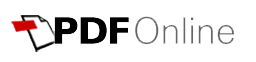Any document in PDF format can be signed electronically online. Our newly released online PDF Editor allows anyone to upload a document and draw the signature on it in a few clicks. It is 100% free, secure, and completely anonymous. The signed document can be entirely removed right after it has been downloaded.
Before going ahead with signing
your PDF online, let's find out what does signing PDF determine, why do
people sign documents electronically, and what are available options to sign a
PDF.
What does Sign a PDF mean?
In most cases, signing a PDF means overlaying an image of your signature on
a PDF document in the appropriate field or at the bottom of the page. This is
also called an electronic signature. Do not mix it with a digital one, which verifies the
authorization. Nowadays, when a lot of people work from home (remotely), an
electronic signature is an equivalent of an ink signature on a paper document.
Why do people need to sign PDF?
A lot of application forms can be submitted online, along with legal
documents. Most of them require signature confirmation. For instance, your
colleagues can email you a document, ask you to sign it, and send it back to get
your 'OK' for certain actions. To put the signature you may print out the
document, sign it with a pen, and then scan it back in and email it. However,
the fastest route is to electronically draw your signature right on pages in a
file.
Concurrently, PDF is the most commonly used format for document exchange.
Several options for signing a PDF
There are multiple ways how you can add your signature to a PDF file.
To sign a document in PDF on a desktop computer with Windows OS, a
lot of people use Adobe Acrobat Reader. If this software is already installed,
open the PDF document in the Reader application, and click the “Fill &
Sign” button in the right pane. Then click on the “Sign” button on the toolbar
and select “Add Signature” to add your signature.
MacOS users prefer signing PDFs with Preview, which is
included with macOS. All it takes is to open a PDF document in Preview, press
the toolbox-shaped “Show Markup Toolbar” button, and then click the “Sign”
button on the toolbar below.
In most cases, to sign a document in PDF on a mobile device you need
to employ the right application. For instance, Adobe Fill & Sign allows
signing an unlimited number of documents on Android and iPhone. Lucky iOS users
can also add signatures to files in PDF using the markup feature in the Mail
app, which is standard on iPhones.
Signing PDF online on any device and
OS
Modern server-side PDF applications and services offer the easiest way of
signing PDF files. For example, our newly released PDF Editor allows anyone to
sign PDF on any device and under any OS with a few clicks.
To add your signature to a PDF document:
1. Go to Edit PDF page on
PDFonline.com;
2. Upload your file in PDF to open the Editor;
3. Press 'S' or select Signature in the tools box.
You will be given three options for signing a document electronically:
a)
Drawing your signature with a mouse;
b)
Making a signature out of your name by typing it;
c)
Uploading the image with your signature from your device.
Pick the option that works best for you.
4. Click in the place where you want to settle your signature.
This is it. The signed document can be downloaded instantly with the proper
button.
If you need to sign other pages or place your signature more than once,
just click on Signature in the toolbox and select the image of the signature that
you used before.
Generally, any contract, application form, invoice, and other documents in
PDF format can be signed online with no trouble. Thanks to our PDF Editor,
which is a completely free tool for signing and editing documents on the go. Sign PDF online now! If you like
its functionality, we ask you to share it with your friends.